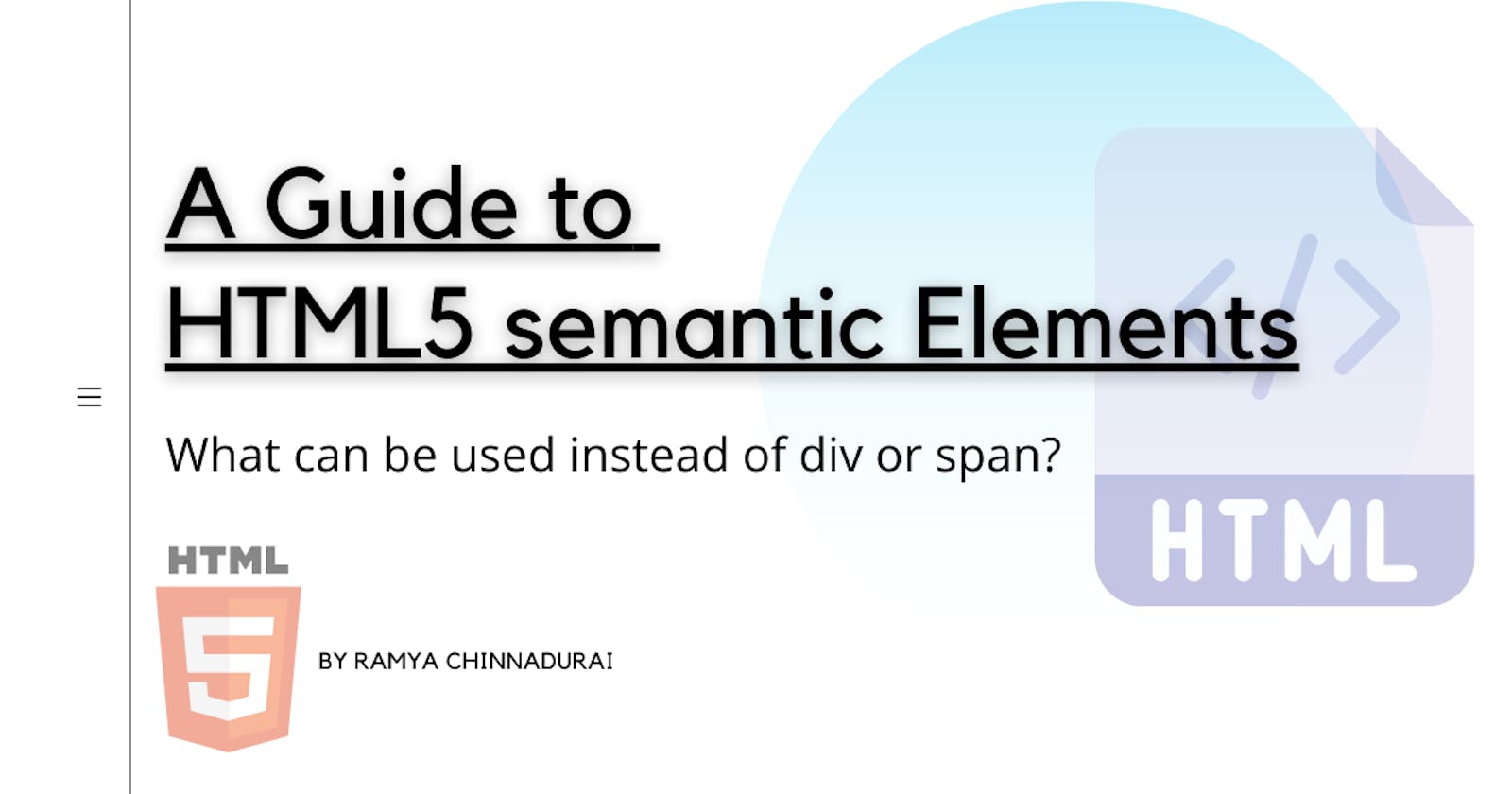A guide to HTML5 semantic Elements
What can be used instead of div or span?
Whenever I start any new website, I just simply starts with <div> to structure the HTML. But recently I came to know about these semantic tags to structure the website. I was like, oh wait, what all these tags? why should I use it 🤯 ?
Then started my research about these semantic elements, and was like oh god! why I missed this these many days. So thought to share my learnings about these helpful tags.
What is semantic and non-semantic elements?
Semantic elements = elements with a meaning.
A semantic element clearly describes its meaning to both the browser and the developer.
Examples of non-semantic elements: <div> and <span> - Tells nothing about its content.
Examples of semantic elements: <form>, <table>, and <article> - Clearly defines its content.
All good, So why should I use semantic elements?
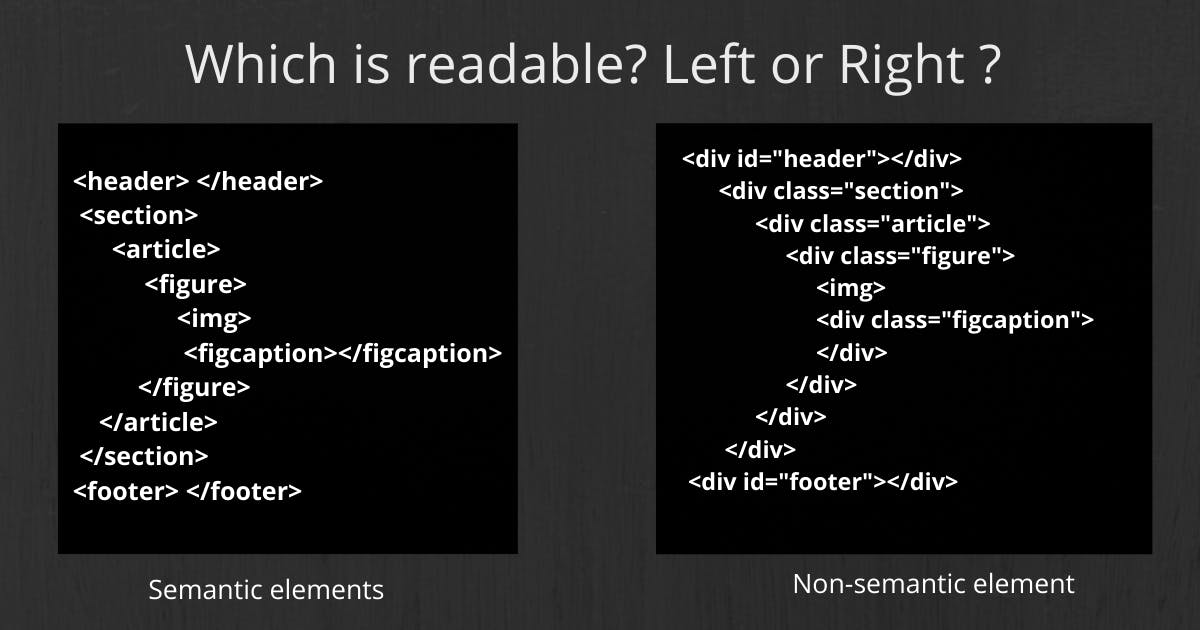
1. It's easier to read
This is probably the first thing you will notice when looking at the first block of code using semantic elements. This is a small example, but as a programmer, you can be reading through hundreds or thousands of lines of code. The easier it is to read and understand that code, the easier it makes your job.
2. It has greater accessibility
We are not the only one that finds semantic elements easier to understand. Search engines and assistive technologies (like screen readers for users with a sight impairment) are also able to better understand the context and content of your website, meaning a better experience for your users.
3. It leads to more consistent code
When creating a header using non-semantic elements, different programmers might write this as <div class="header">, <div id="header">, <div class="head">, or simply <div>.
There are so many ways that you can create a header element, and they all depend on the personal preference of the programmer.
By creating a standard semantic element, it makes it easier for everyone.
Some semantics tags to define different parts of a web page:
|
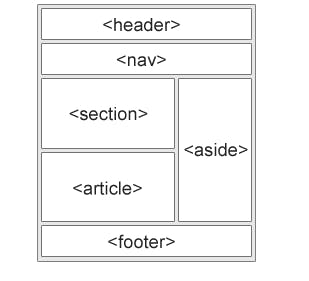
|
Let's discuss some confusing similar tags!
1. <section> and <article>
“What’s the difference?”, you may ask. Both these elements are used for sectioning content, and yes, they can definitely be used interchangeably. It’s a matter of in which situation.
HTML4 offered only one type of container element, which is <div>.
While this is still used in HTML5, HTML5 provided us with <section> and <article> in a way to replace <div>.
The <section> and <article> elements are conceptually similar and interchangeable. To decide which of these you should choose, take note of the following:
- An article is intended to be independently reusable.
- A section is a thematic grouping of content.
<section>
<p>Top Stories</p>
<section>
<p>News</p>
<article>Story 1</article>
<article>Story 2</article>
<article>Story 3</article>
</section>
<section>
<p>Sport</p>
<article>Story 1</article>
<article>Story 2</article>
<article>Story 3</article>
</section>
</section>
2. <header> and <hgroup>
The <header> element is generally found at the top of a document, a section, or an article and usually contains the main heading and some navigation and search tools.
<header>
<h1>Company A</h1>
<ul>
<li><a href="/home">Home</a></li>
<li><a href="/about">About</a></li>
<li><a href="/contact">Contact us</a></li>
</ul>
<form target="/search">
<input name="q" type="search" />
<input type="submit" />
</form>
</header>
The <hgroup> element should be used where you want the main heading with one or more subheadings.
<hgroup>
<h1>Heading 1</h1>
<h2>Subheading 1</h2>
<h2>Subheading 2</h2>
</hgroup>
REMEMBER, that the <header> element can contain any content, but the <hgroup> element can only contain other headers, that is <h1> to <h6> and including <hgroup>.
3. <figure> and <figcaption>
<figure> is for wrapping your image content around it, and <figcaption> is to caption your image.
<figure>
<img src="https://en.wikipedia.org/wiki/File:Shadow_of_Mordor_cover_art.jpg" alt="Shadow of Mordor" />
<figcaption>Cover art for Middle-earth: Shadow of Mordor</figcaption>
</figure>
4. <cite> and <mark>
The <cite> element is used to describe a reference to a cited creative work and must include the title of that work. The reference may be in an abbreviated form according to context-appropriate conventions related to citation metadata.
<figure>
<blockquote>
<p>It was a bright cold day in April, and the clocks were striking thirteen.</p>
</blockquote>
<figcaption>First sentence in <cite><a href="http://www.george-orwell.org/1984/0.html">Nineteen Eighty-Four</a></cite> by George Orwell (Part 1, Chapter 1).</figcaption>
</figure>
The <mark> element represents text which is marked or highlighted for reference or notation purposes, due to the marked passage's relevance or importance in the enclosing context.
<p>Search results for "salamander":</p>
<hr>
<p>Several species of <mark>salamander</mark> inhabit the temperate rainforest of the Pacific Northwest.</p>
<p>Most <mark>salamander</mark>s are nocturnal, and hunt for insects, worms, and other small creatures.</p>
5. <meter> and <progress>
The <meter> element represents either a scalar value within a known range or a fractional value.
<label for="fuel">Fuel level:</label>
<meter id="fuel"
min="0" max="100"
low="33" high="66" optimum="80"
value="50">
at 50/100
</meter>
The <progress> element displays an indicator showing the completion progress of a task, typically displayed as a progress bar.
<label for="file">File progress:</label>
<progress id="file" max="100" value="70"> 70% </progress>
`
Unlike the <meter> element, the minimum value is always 0 for <progress>, and the min attribute is not allowed for the <progress> element.
References
- https://www.w3schools.com/html/html5_semantic_elements.asp
- https://developer.mozilla.org/en-US/docs/Web/HTML/Element
- https://www.freecodecamp.org/news/semantic-html5-elements/
Thanks for taking your time and read this article. If you found this article useful, just give a like and follow me on Twitter. Feel free to contact us anytime to discuss or share ideas.